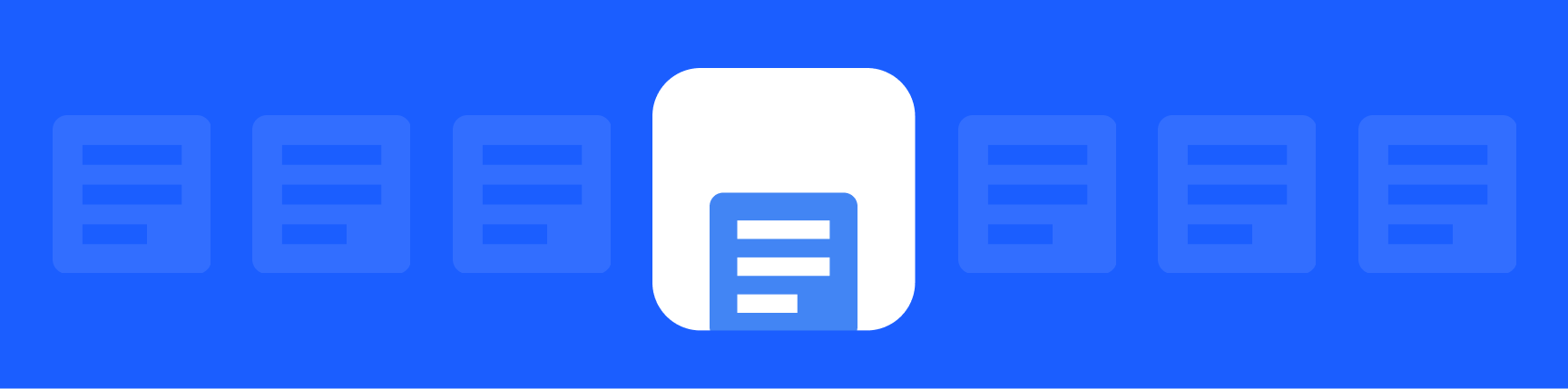
Your Guide to Using Google Doc Templates in 2024
If you spend any time in Google Drive, you likely waste time on simple actions like duplicating docs or trying to make your docs look more attractive. There's a much easier way: Google Doc templates.
This article will show you how to find, create, and share Google Doc templates in just a few minutes.
But first…
Why are Google Doc templates so useful?
Google Docs templates allow you to use preformatted documents that are already designed for what you’re working on: project proposals, newsletters, and more. Using a Google Doc template can speed up repeatable processes like creating monthly reports, since you and your team won't have to create the doc from scratch.
If you use templates regularly, consider using Workona's customizable doc templates. They're perfect for teams who want to speed up project work in Google Docs, Sheets & Slides.
Jump to:
- How to find Google Doc templates
- How to get more Google Doc templates, including add-ons
- How to create a Google Doc from a template (i.e. how to use Google Doc templates)
- How to use custom fillable templates in Google Docs – only available for paid GSuite users, but we'll show you a workaround if you’re on a free Google account
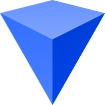
Where do I find Google Doc templates?
To access Google Doc templates, go to Google Docs (you can find it by typing docs.google.com into your search bar). At the top right, click Template Gallery. Then click the template you want to use. By default, you won’t see all of the templates, but you’ll see the most popular ones.
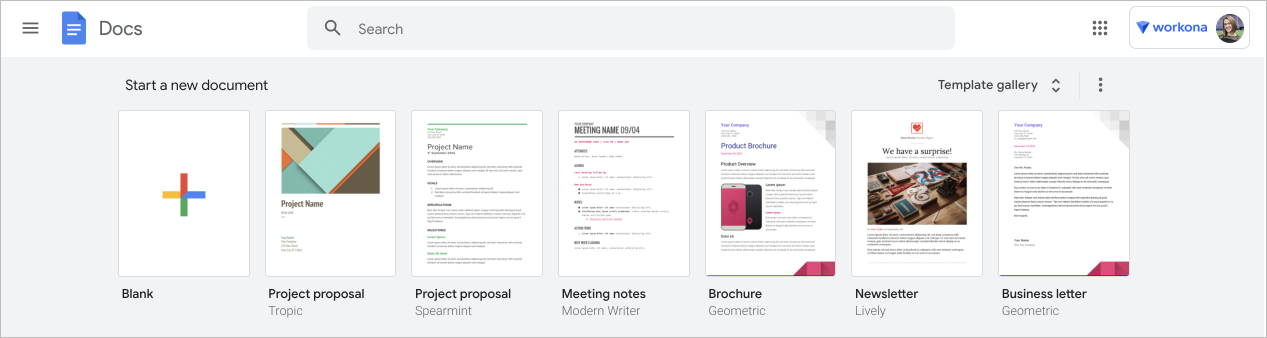
How do I get more Google Doc templates?
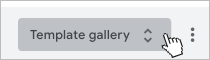
To see all available Google Doc templates, click the Template gallery button in the top right. This will let you toggle between general templates (available to all Google users) and custom templates on your domain (if you’re on a paid Google Workspace account).
Here's what the general templates will look like:
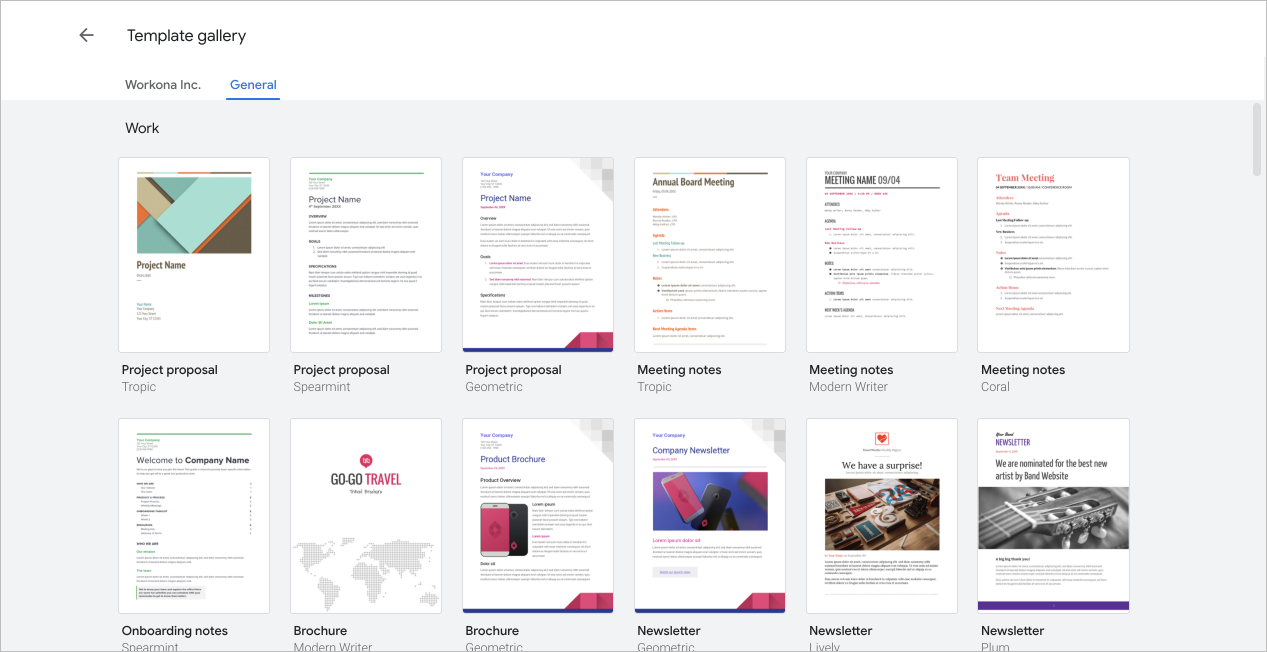
How to get third-party Google Doc templates
If you’d like to access more templates than what’s included on the “General” page, you’ll need to install a third-party add-on with the templates you’re looking for. You can find these by searching on the Google Workspace Marketplace.
But since this marketplace includes all types of add-ons (not just those for Google Docs or templates), it can be hard to find what you’re looking for. The most popular addon for Google Doc templates is currently Template Gallery by Vertex42, but recent reviews are poor. Other options you may want to consider:
- Doc Variables - helps you quickly churn out repeatable docs like contracts, proposals, and reports
- Resume Template - attractive templates to help you polish up your resume
How do I use Google Doc templates?
Once you’re looking at the templates:
- Click the template you want to use.
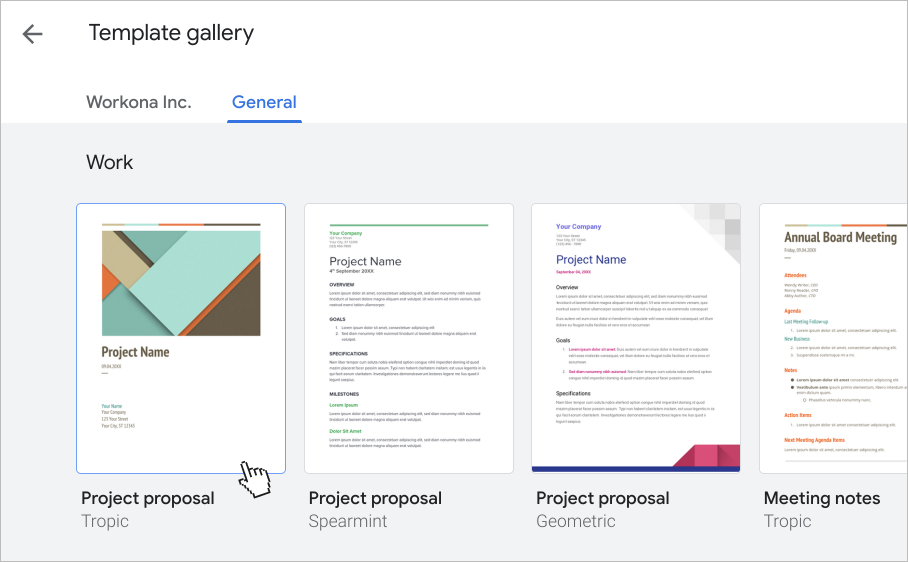
- A copy of the template will open.
- Use the template like any other Google Doc — feel free to edit or add any content.
Why are my Google Doc templates in another language?
If it looks like you’re seeing templates in a foreign language, it’s likely "Lorem ipsum”. This is standard dummy text that's used as a placeholder in templates (not just Google's templates but in all sorts of templates). To fix it, simply replace the Lorem ipsum text with your own words.
How to use custom fillable templates in Google Docs (for paid accounts only)
Paid Google Workspace accounts allow users to turn an existing document into a template. If you’re not on a paid account, skip to these instructions.
Setup instructions for admins:
-
Go to
Apps>Google Workspace>Drive and Docs>Templates. -
Check the box to enable custom templates for your organization.
-
Optionally, you can organize custom templates by category:
- To add a category, enter a category name and click
Add. - To remove a category, uncheck the category's box.
- To add a category, enter a category name and click
-
Choose who can save templates. Your options are Open (anyone can add or remove templates), Moderated (same as Open, but designated admins have to approve templates, or Restricted (only designated admins can approve templates).
-
Click
Save.
Paid user instructions:
- Create the Google Doc you want to use as a template.
- Go to Google Docs and click
Template Gallery> your organization name. - Click
Submit templateand choose the doc you created. Now the template is accessible to your organization.
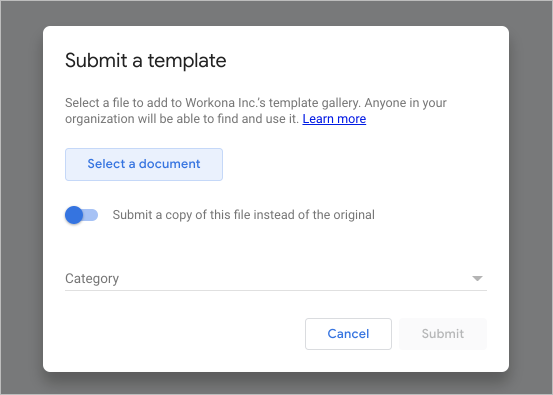
How do I create custom fillable Google Doc templates? (workaround for free Google users)
- Create the Google Doc you want to use as a template.
- At the top of the doc, click
File>Move - Click the New folder icon at the bottom of the pop-up
- Name your new folder something like “Google Doc Templates” and click
Move here.
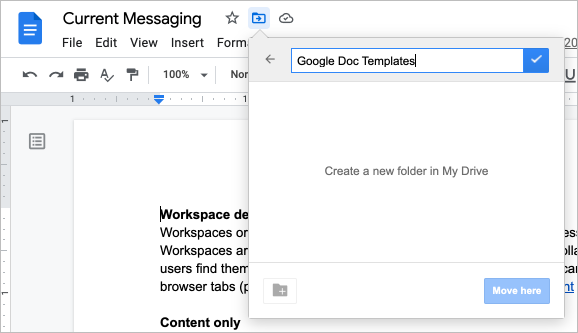
- Later when you want to use the saved doc as a template, find it and click
File>Make a copy.
While these saved docs aren’t as convenient as a real Google Doc template, they work well on an individual basis. If you’d like to share your saved document, be sure to make a copy first so there’s no chance of your collaborator messing up the original version. Another non-destructive way to share your templates is to organize them into a Google Drive folder, duplicate the folder, and then share with anyone you like.